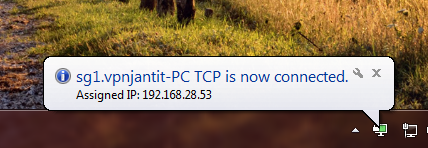We will set up OpenVPN on PC (Windows). To do that, we need these items.
1.PC/Laptop (Windows)
2.Open VPN GUI (Download)
2. Make sure you have an active OpenVPN account from www.vpnjantit.com , if you don’t have it yet, go to How To Create Open VPN Account
After everythings ready, go to first step
1.Install OpenVPN GUI. Double Click OpenVPN GUI Installation. Then click Next button
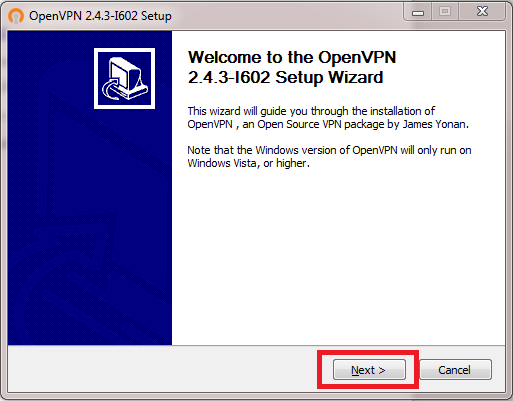
2.After that, click I Agree…” button

3.Click Next button
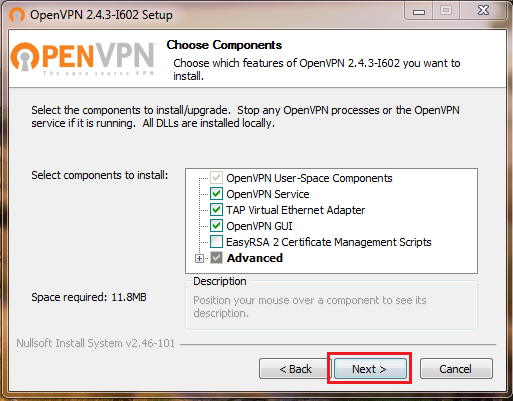
4. Click Install button
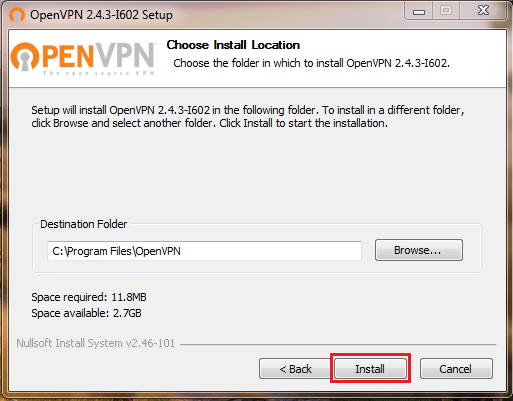
5. Click Install button when you get this message
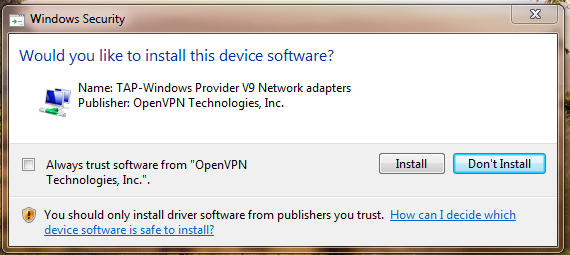
6. Click Next button
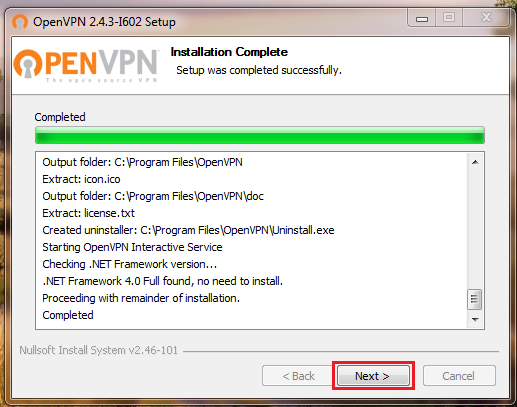
7. Then click Finish
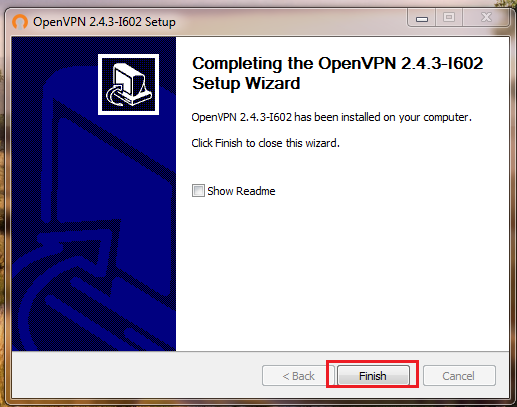
8. Download OpenVPN config. For example, SGDO1 server. In vpnjantit.com, click Free VPN -> Free OpenVPN(Select Server) -> OpenVPN Singapore(Select Server), then click Download Config
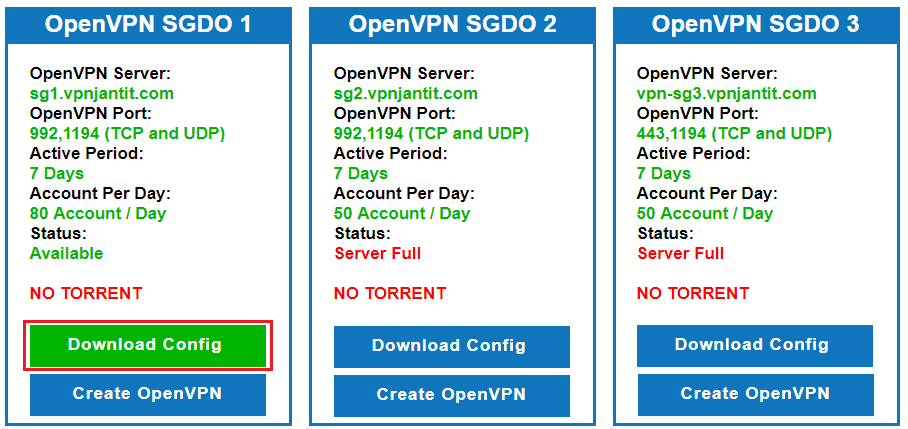 9. Ekstrak zipped file to C: / Program Files / OpenVPN / config
9. Ekstrak zipped file to C: / Program Files / OpenVPN / config
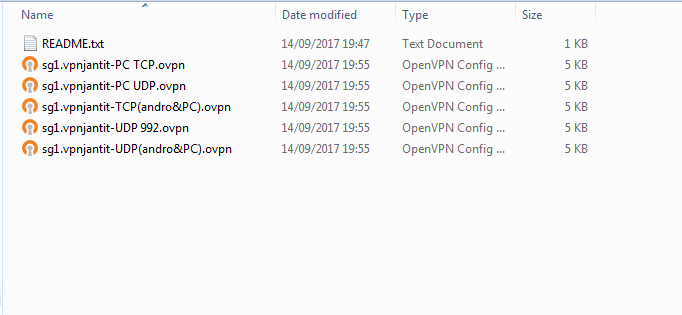 10. On desktop, right click OpenVPN GUI icon , choose Properties , then click Compatibility tab. Check Run this programs as administrator then click OK
10. On desktop, right click OpenVPN GUI icon , choose Properties , then click Compatibility tab. Check Run this programs as administrator then click OK
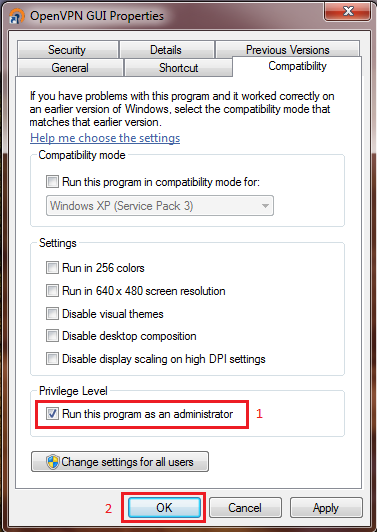
11. Open OpenVPN GUI, open hidden items on taskbar, right click OpenVPN GUI icon. Then choose connection type, after that click Connect
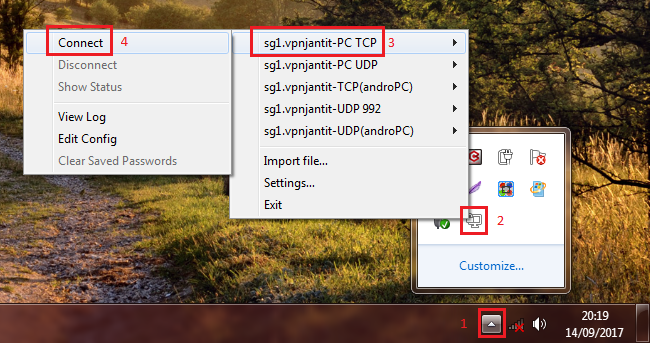
12. Enter OpenVPN Username and Password which you have been created before, then click OK button
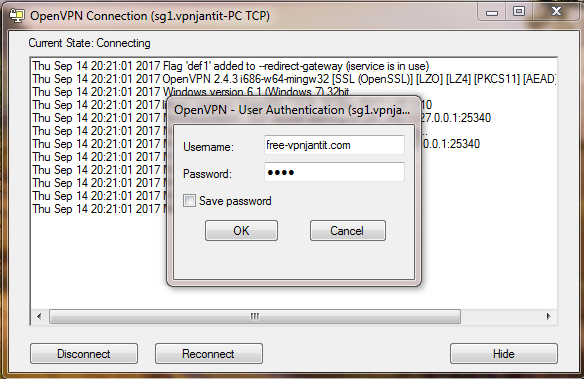
13. Wait for a moment until OpenVPN GUI icon turned into green. Congratulation! You have been successfully using OpenVPN