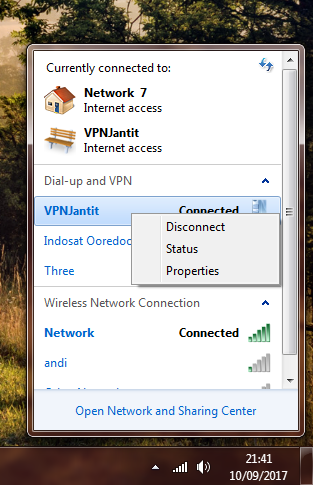How to use PPTP Connection on Windows 7
Now we will connect VPN with PPTP. We just need 2 thins, that is,
1.Windows 7 Operating System
2.Make sure you have PPTP account from www.vpnjantit.com , If You don’t have it yet, You can go to How To Create PPTP Account
Now go to first step
1.Find Network Connection icon on the bottom right corner.

2.Then right click, and choose Open Network and Sharing Center

3.Click Set Up a new connection network
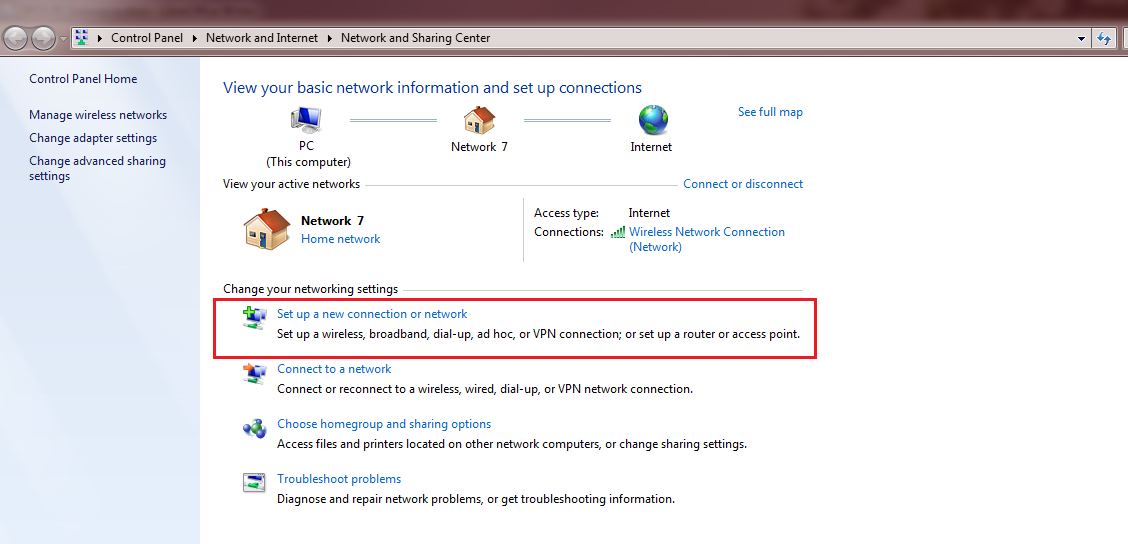
4.Click Connect to a workplace
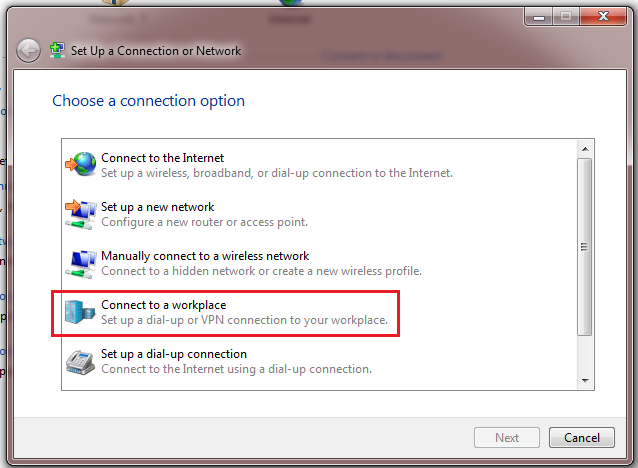
5. Click Use My Internet connection (VPN)
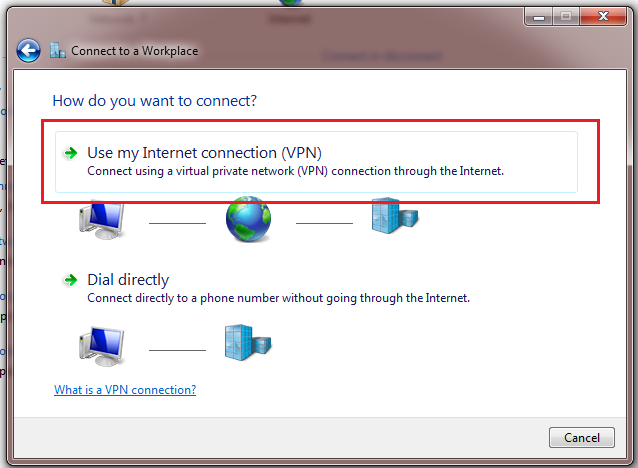
6. If you have other connection which have been configured, choose No, create a new connection, and click Next button
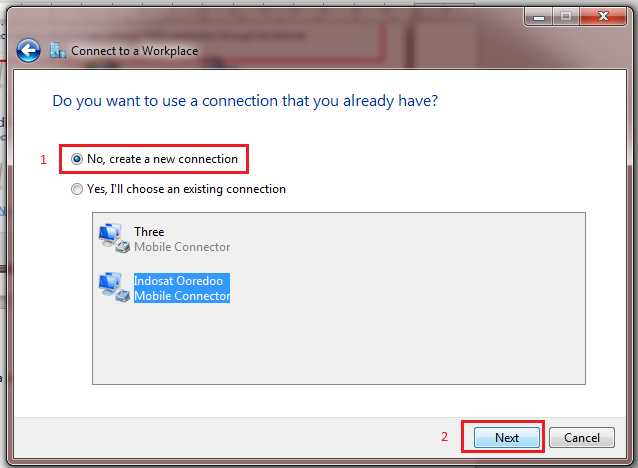
7. Internet address, fill with Server Host from PPTP Account. Destionation name , fill this form freely, example: VPNJantit. Then check Don’t connect now; just set it up so I can connect later and click Next button
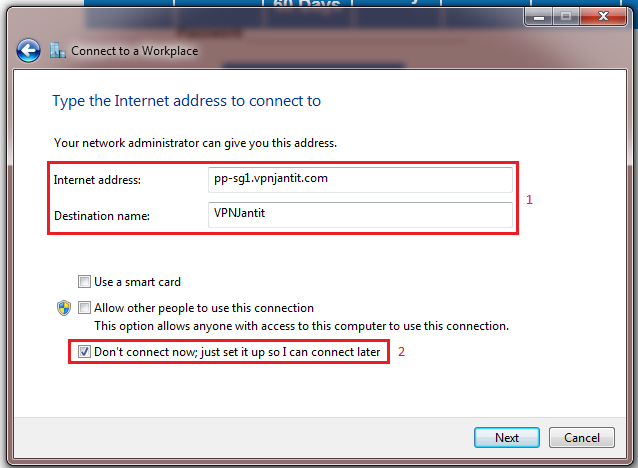
8. Fill Username and Password , from your PPTP account PPTP . Then check Remember this password and click Create
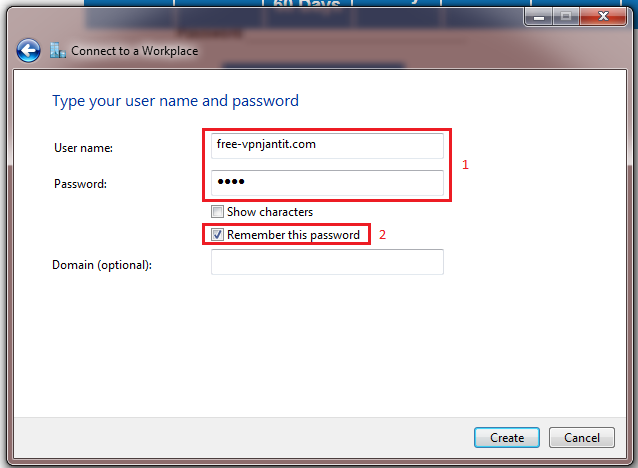
9. click Close button
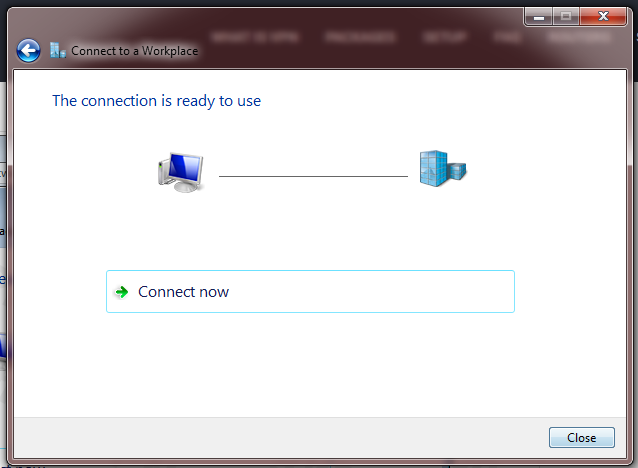
10. Now click Change Adapter Setting on Network and Sharing Center
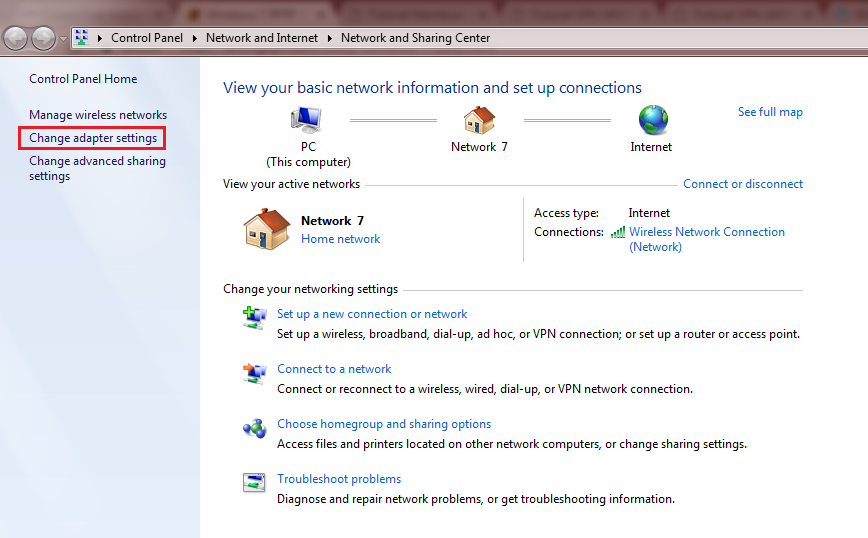
11.In connection list, find VPNJantit connection name, the description should be WAN Miniport (Ikev2). Then right click, and choose Properties
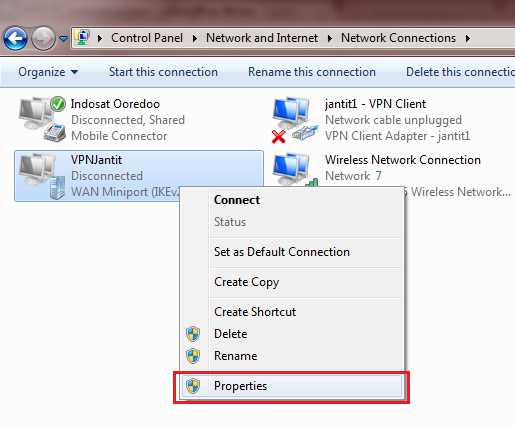
12. Click Security tab, in Type of VPN choose Point to Pint Tunneling Protocol (PPTP). Then in Data encryption choose Require encryption (disconnect if server declines). After that click OK
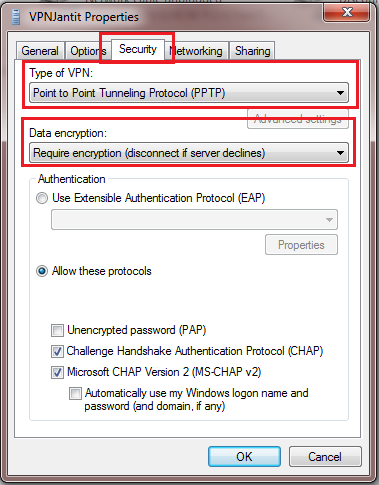
13. Double click VPNJantit connection icon
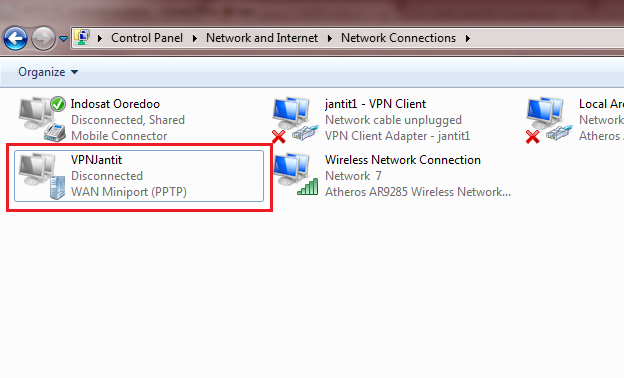
14. It will appear connection windows, then check Save this user name and password for the following users and choose Me only . Then click connect button
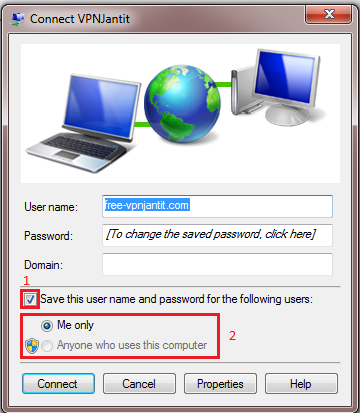
15. After a moment, it will appear Connected notification. You can check connection status by clicking Network Connection icon
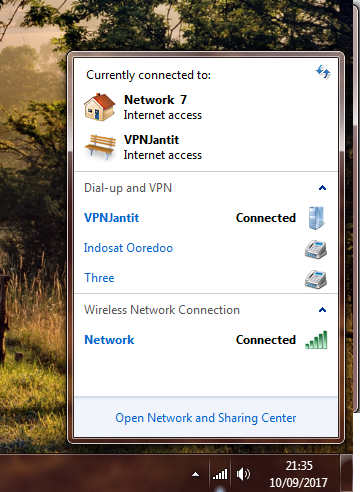
16. Try to surf on internet. This is result from account with Singapore server
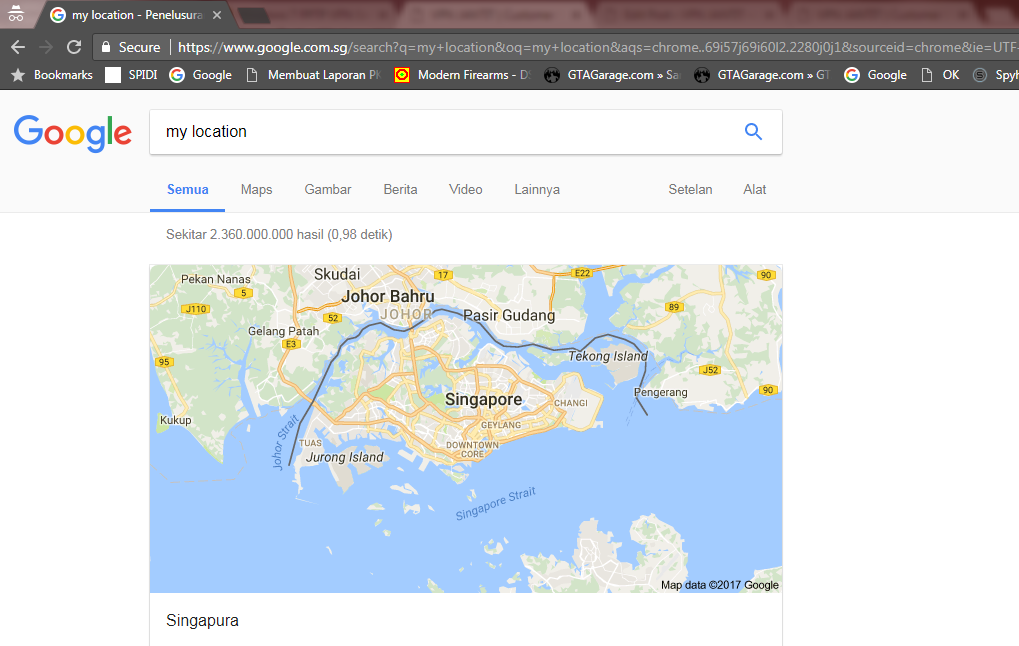
To disconnect PPTP connection, just click Network Connection icon ,then right click klik kanan VPN connection and choose Disconnect